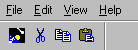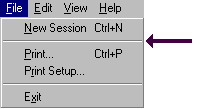Terminology
From CometWiki
(Difference between revisions)
| (4 intermediate revisions not shown) | |||
| Line 11: | Line 11: | ||
|tool | |tool | ||
|A helpful feature, such as a menu item, graphical icon, or keyboard shortcut. | |A helpful feature, such as a menu item, graphical icon, or keyboard shortcut. | ||
| - | tool context A collection of related tools. May include a pop-up menu structure, a set of icons and related events for a toolbar, and a collection of accelerator keys. In the SuperNova system, each tool context is named using a 6-character (maximum) name. | + | |- |
| - | initial tools The default set of tools. Activated when you launch Comet for Windows. Includes a pop-up menu (File, Edit, View, and Help), four icons, and two accelerators (Ctrl+N and Ctrl+P). | + | |tool context |
| + | |A collection of related tools. May include a pop-up menu structure, a set of icons and related events for a toolbar, and a collection of accelerator keys. In the SuperNova system, each tool context is named using a 6-character (maximum) name. | ||
| + | |- | ||
| + | |initial tools | ||
| + | |The default set of tools. Activated when you launch Comet for Windows. Includes a pop-up menu (File, Edit, View, and Help), four icons, and two accelerators (Ctrl+N and Ctrl+P). | ||
| + | [[Image:Initialtools.jpg]] | ||
|- | |- | ||
|tool stack | |tool stack | ||
|When you activate a tool context, it is placed on the top of a stack and the previously-loaded tools are "pushed" down. When you unload a tool context, it is "popped" from the stack and the previous set of tools are restored. There is no limit to the number of tool sets you can place in the SuperNova stack. | |When you activate a tool context, it is placed on the top of a stack and the previously-loaded tools are "pushed" down. When you unload a tool context, it is "popped" from the stack and the previous set of tools are restored. There is no limit to the number of tool sets you can place in the SuperNova stack. | ||
| - | pop-up A menu that is displayed on the top of the current window. A pop-up includes headings, and each heading can include multiple events. A separator line can be included to visually divide events within each heading. | + | |- |
| - | separator (1) a horizontal line that separates events on a pop-up menu | + | |pop-up |
| - | (2) extra space between icons on the toolbar | + | |A menu that is displayed on the top of the current window. A pop-up includes headings, and each heading can include multiple events. A separator line can be included to visually divide events within each heading. |
| + | |- | ||
| + | |separator | ||
| + | |(1) a horizontal line that separates events on a pop-up menu | ||
| + | [[Image:Horizsep.jpg]] | ||
| + | |||
| + | (2) extra space between icons on the toolbar | ||
| + | [[Image:Vertsep.jpg]] | ||
|- | |- | ||
|toolbar | |toolbar | ||
| Line 25: | Line 37: | ||
|- | |- | ||
|dockable | |dockable | ||
| - | |Describes the location of the toolbar. By default, the toolbar is displayed at the top of the window, below the pop-up menu. However, you can move the toolbar to the left side/right side/bottom of the window where it will be docked (i.e., locked in place). | + | |Describes the location of the toolbar. By default, the toolbar is displayed at the top of the window, below the pop-up menu. However, you can move the toolbar to the left side/right side/bottom of the window where it will be docked (i.e., locked in place). |
| - | floating Describes the location of the toolbar. You can move the toolbar to any location on the screen, where it will float (i.e., be displayed on top of the underlying screen display). | + | |- |
| + | |floating | ||
| + | |Describes the location of the toolbar. You can move the toolbar to any location on the screen, where it will float (i.e., be displayed on top of the underlying screen display). | ||
|- | |- | ||
|icon | |icon | ||
Latest revision as of 22:05, 28 May 2009
SuperNova Introduction
Here is a quick review of the terms used to describe the SuperNova features:
| Term | Definition |
| tool | A helpful feature, such as a menu item, graphical icon, or keyboard shortcut. |
| tool context | A collection of related tools. May include a pop-up menu structure, a set of icons and related events for a toolbar, and a collection of accelerator keys. In the SuperNova system, each tool context is named using a 6-character (maximum) name. |
| initial tools | The default set of tools. Activated when you launch Comet for Windows. Includes a pop-up menu (File, Edit, View, and Help), four icons, and two accelerators (Ctrl+N and Ctrl+P). |
| tool stack | When you activate a tool context, it is placed on the top of a stack and the previously-loaded tools are "pushed" down. When you unload a tool context, it is "popped" from the stack and the previous set of tools are restored. There is no limit to the number of tool sets you can place in the SuperNova stack. |
| pop-up | A menu that is displayed on the top of the current window. A pop-up includes headings, and each heading can include multiple events. A separator line can be included to visually divide events within each heading. |
| separator | (1) a horizontal line that separates events on a pop-up menu |
| toolbar | A collection of graphical icons and their associated events. In the Comet98 environment, the toolbar location is not fixed; it can dock to top/bottom/left side/right side of the window, or it can float anywhere on the screen. |
| dockable | Describes the location of the toolbar. By default, the toolbar is displayed at the top of the window, below the pop-up menu. However, you can move the toolbar to the left side/right side/bottom of the window where it will be docked (i.e., locked in place). |
| floating | Describes the location of the toolbar. You can move the toolbar to any location on the screen, where it will float (i.e., be displayed on top of the underlying screen display). |
| icon | A small picture that represents an event. For example, the initial toolbar displays a picture of a comet, and the common pictures for the cut/copy/paste functions. In the Comet98 environment, icons are BMP files with the following dimensions:
Small icons are 15 pixels wide, 16 pixels high Large icons are 32 pixels wide, 32 pixels high |
| accelerator | A keyboard shortcut. Invoked by simultaneously pressing a modifier key (Alt or Ctrl) and another key. For example, to launch a new Comet session, the default accelerator is Ctrl+N. |