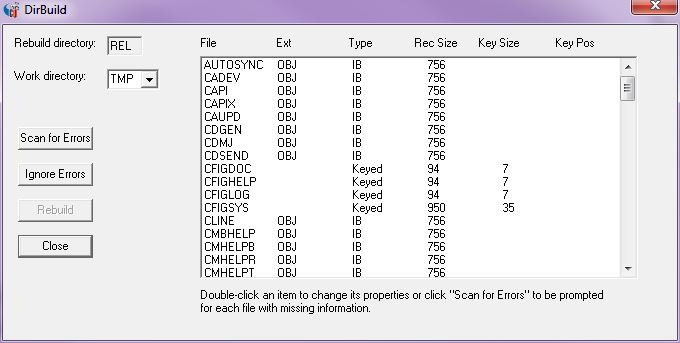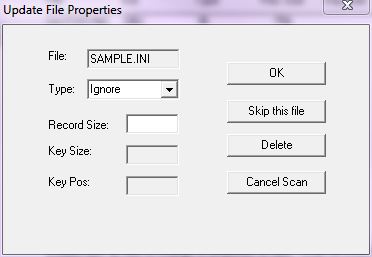DirBuild
From CometWiki
| Line 3: | Line 3: | ||
[[Image:DirBuild.jpg]] | [[Image:DirBuild.jpg]] | ||
| + | |||
| + | If the folder contains files with long names you will be prompted to ignore them. If you say "Yes" the files will remain in the folder but will not be included in the QDIR. If you say "No" (do not ignore), the files will be added to the QDIR as text files using the Windows short file name.<br><br> | ||
A work folder will be used to build the new QDIR. It must be different from the one being rebuilt. Choose this folder from the "Work directory" drop-down list.<br><br> | A work folder will be used to build the new QDIR. It must be different from the one being rebuilt. Choose this folder from the "Work directory" drop-down list.<br><br> | ||
Latest revision as of 21:56, 4 August 2015
Comet Explorer Directory Rebuild
The Directory Rebuild program builds new QDIR files for the selected Comet directory. Right-click on the directory's name in Comet Explorer and select "Rebuild directory...".
If the folder contains files with long names you will be prompted to ignore them. If you say "Yes" the files will remain in the folder but will not be included in the QDIR. If you say "No" (do not ignore), the files will be added to the QDIR as text files using the Windows short file name.
A work folder will be used to build the new QDIR. It must be different from the one being rebuilt. Choose this folder from the "Work directory" drop-down list.
Before the directory is rebuilt it should be checked to be sure all the required information is available. Click "Scan for Errors" to begin the check. For any file that requires clarification, a popup dialog will prompt you for the details.
From there you have several choices:
If you want to keep the file in the Comet folder but not have it included in the QDIR, choose "Ignore" from the drop-down list and click OK.
If you want to update the properties of the file and have it included in the new QDIR, choose the file type from the drop-down list, supply the record size and then the key size and position information if appropriate. Click OK.
If you want to skip this file because you don't know the properties you can click "Skip this file" however the directory rebuild should not be completed until you return and finish this file.
If you want Comet Explorer just to delete the file from the Comet folder, click "Delete". This does erase the actual file.
If you decide you want to cancel the directory scanning process, click "Cancel Scan".
Once the scan is completed you will be advised that no errors remain. Click "Rebuild" to build the directory.
The "Ignore Errors" button may be used to skip the Scan process. It will report the number of errors found and files with errors will be skipped when rebuilding the QDIR.