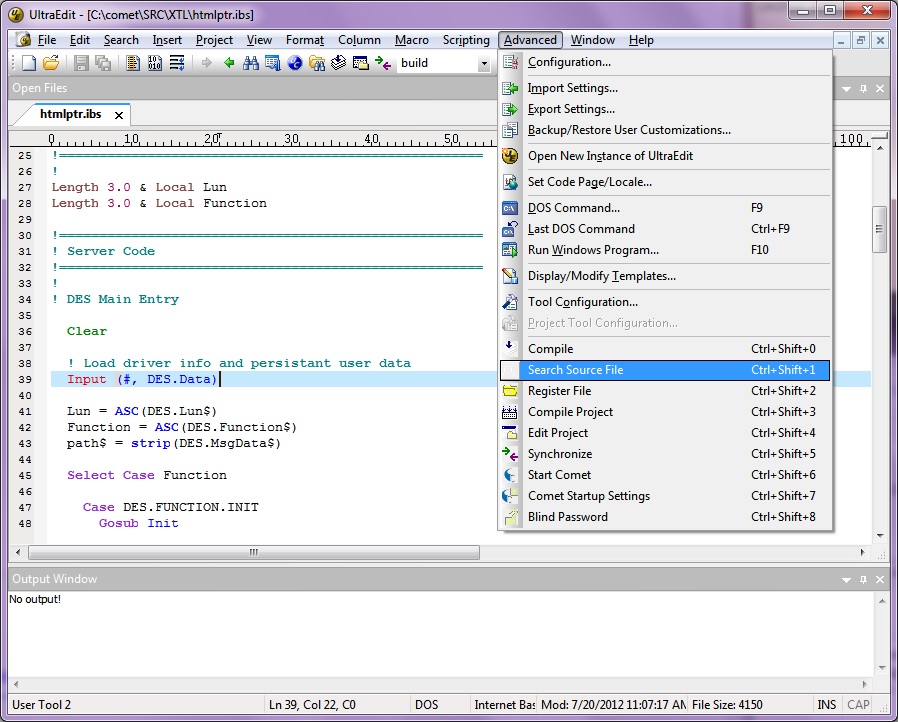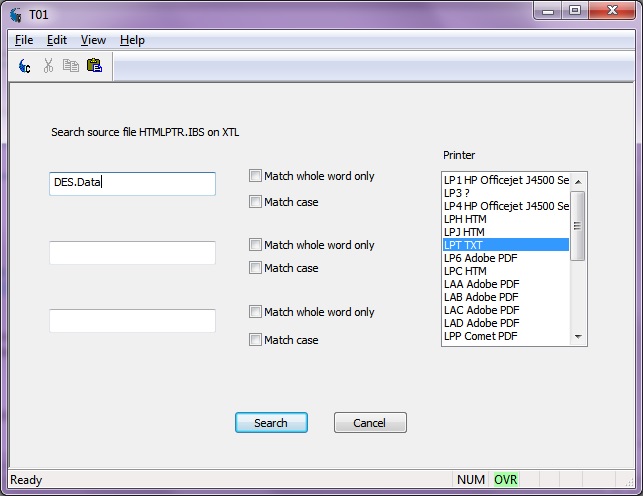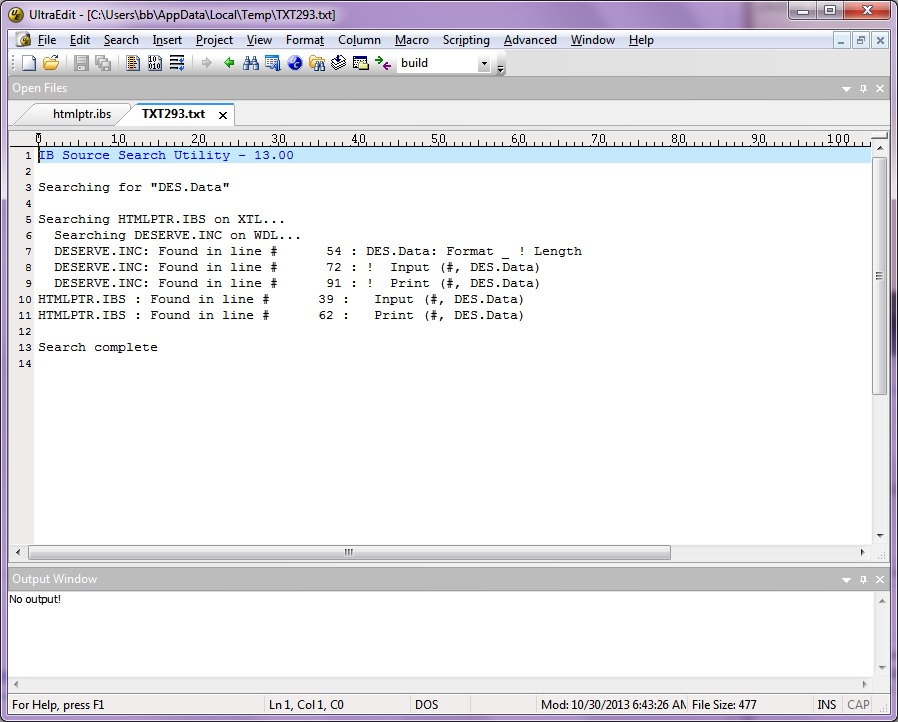Internet Basic Source Search for UltraEdit
From CometWiki
(Created page with "Comet32 users can use the Source Search tool in UltraEdit to search for one or more strings. The search begins in the .ibs file that's open and will search through all include f...")
Newer edit →
Revision as of 14:22, 30 October 2013
Comet32 users can use the Source Search tool in UltraEdit to search for one or more strings. The search begins in the .ibs file that's open and will search through all include files used by the program. The output can be directed to any Comet printer. By default, your text printer will be selected as this should open the output right in UltraEdit.
To use the Source Search tool you'll need:
Comet32 version .476 or higher
REL version 13.05 or higher
You can use CometUESetup.exe to install the tool. We have received reports that CometUESetup.exe does not work properly with UltraStudio. If you have problems you can manually install the tool. It's parameters are like to the Register File tool with one small change:
In UltraEdit, select Advanced->Tool Configuration. Choose Register File. Copy the Command Line string to the clipboard. Now click Insert to insert a new tool. Call it Search Source File. Paste the clipboard to the Command Line and change /q to /r. Here's an example of the new command line: "C:\Users\bb\AppData\Local\Temp\Console.Exe" /r "%F If you want the tool bitmap, again copy the path from Register File and change Register.bmp to Find.bmp.