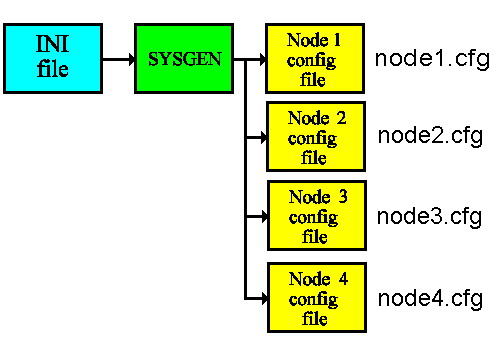The SYSGEN configuration utility
From CometWiki
| Line 360: | Line 360: | ||
. | . | ||
[GATEWAYS] | [GATEWAYS] | ||
| - | Gateway = 2,0; Sort gateway<span style="color:#EECC22" | + | Gateway = 2,0; Sort gateway<span style="color:#EECC22"> |
Gateway = 3,0; (XAP gateway) | Gateway = 3,0; (XAP gateway) | ||
Gateway = 4,0; Winsock gateway | Gateway = 4,0; Winsock gateway | ||
Gateway = 5,0; ODBC gateway | Gateway = 5,0; ODBC gateway | ||
| - | + | Gateway = 6,0; Universal gateway (fax)</span> | |
. | . | ||
[END] | [END] | ||
Revision as of 02:16, 31 May 2009
Contents |
Introduction
This documentation describes the SYSGEN program for the Comet Operating System.
The term SYSGEN refers to a method for creating and maintaining the system configuration file used by Comet Workstations. The SYSGEN process consists of three separate parts:
- Creating a text file containing the configuration specifications.
- "Compiling" this text file and creating configuration files; one file for each workstation.
- Starting the Comet Workstation program using the configuration file.
SYSGEN is a utility program that configures Comet. The process begins with you placing the configuration information for your entire Comet enterprise in a text file called an INI file. You can name this file anything you choose, but we recommend using the name COMET.INI.
The SYSGEN program processes your INI file and creates individual Comet configuration files, one for each node in your Comet enterprise.
For example, suppose that your INI file contains configuration information for 4 nodes. SYSGEN reads the entire INI file and builds 4 configuration files, one for each node. The configuration files in this example are named:
The INI file
The text file containing the configuration information is referred to as the | INI file (pronounced "eye en eye" or "in ee"). This text file is not a Comet file. Typically this file is stored in the Comet Startup Folder, but it can be stored in another folder. As it is not a Comet File the file name should not be limited to 8 bytes, but it is not known what the limitations are on the length of the filename. Typically short names are used and often the name is simply COMET.INI. The file extension is typically INI, but again this is not a requrement. The file name must have an extension and that extension must be associated in Windows with a text editing program.
What's in the INI file?
The INI file contains all of the configuration information for your entire Comet enterprise. It includes groups of commands that specify the configuration for various parts of your Comet system. Here are the groups in an INI file:
[ENTERPRISE]
[SITE]
[NODE]
[COMET SYSTEM OPTIONS]
[COMET SESSION OPTIONS]
[PRINTERS]
[SPOOLERS]
[DIRECTORIES]
[GATEWAYS]
[INVALID TRANSLATION TABLE]
[END]
Each of these keywords represents the beginning of a group of additional keywords that specify the details of the Comet configuration. For example, the [DIRECTORIES] keyword is the beginning of a group of keywords that define the Comet directories that will be used in the configuration. See The INI file documentation for more information about these keywords.
Some of the major keywords are optional. Refer to the minimal INI file to see the minimum requirements to configure Comet.
Note: Two keywords that were supported in previous versions of Comet (MULTI-USER BOARDS and TERMINALS) are no longer supported.
Based on the information contained in the INI file, the SYSGEN program creates one configuration file for each node. If multiple nodes are defined, SYSGEN creates multiple configuration files. The node configuration files have .CFG extensions and the file name is the NAME coded in the NODE seqment.
It's important to note and understand that individual workstation configurations can contain different information. Thus some workstations can be prevented from accessing specific directories, or printers.
Using SYSGEN
The following menu is displayed when you run the SYSGEN program
1. BUILD SYSTEM CFG FILE FROM AN INI FILE
.
2. BUILD SYSTEM INI FILE FROM OLD/NEW STYLE CFIG
.
3. EDIT SYSTEM INI FILE
.
4. CFG FILE HAS BEEN CHANGED, RESTART COMET
If you are running SYSGEN for the first time, and converting from an old CFIG file (or multiple CFIG files), select Option 2. This step creates an INI file that contains the configuration information for one or more Comet nodes.
To edit an existing INI file, select Option 3.
To process the INI file and create the CFG files for the nodes in your Comet enterprise, select Option 1.
After your have built a new CFG file, select Option 4 to restart Comet.
Note
The above process can be automated to a certain extent. If you run SYSGEN and include the name of the INI file, SYSGEN will automatically execute option 1 followed by option 4. For example, if your INI file is named COMET.INI, you could type the following at the READY prompt:
SYSGEN COMET.INI
Option 1 – Processing the INI File
When you select Option 1, the following prompt is displayed:
COMET INI FILE:
Enter the name of the INI file that you want to process. The SYSGEN program will then read the entire INI file and create the CFG file(s). Please note that one CFG file is created for each [NODE] group in the INI file.
Option 2 – Making an INI file from existing CFIG or CFG Files
When you select Option 2, the following prompt is displayed:
COMMAND FILE:
If you want to use a command file to build an INI file from old/new style configuration files, enter the name of the command file. To skip this step, press the Enter key.
Command file information
You can create a command file in the Comet Editor (CED) that lists a group of configuration files. SYSGEN reads this command file and creates one INI file with all of the information from the group of configuration files. This feature can sped up the process of creating an INI file for an existing Comet enterprise that is using old style CFIG files.
Here’s a sample command file:
100 ... NODE1, F:\COMET\STARTUP\CFIG 200 ... NODE2, F:\COMET\STARTUP\NODE#2.CFG 300 ... NODE3, \\FS1\SYS\COMET\STARTUP\CFIG 400 ... NODE4, C:\COMET\CFIG 500 ... NODE5, C:\COMET\NODE#5.CFG . . . 900 ... SALES, D:\COMET\SALES.CFG
The first parameter on each line is the node name for each Comet node.
The second parameter on each line is the path where the existing configuration file resides. Please notice that the configuration file can be an old style (CFIG) or new style (CFG) file.
SYSGEN will accumulate all configuration information and then perform a comparison between each configuration to automatically determine what is global and what is local. For any valid configuration option, if it's found to exist in each node's configuration (it's identical), that entry is considered global. If at least one node's entry is different, then it will be declared as local. A single INI file is built which contains all configuration options for all nodes listed in the command file.
If you skipped the command file step, the following prompt is displayed:
COMET INI FILE:
Enter the name of the INI file you want to create. This prompt supplies a default path and name for the INI file. You may wish to change the path and the file name. The file name can be any eight characters followed by the ".INI" extension. We recommend that you use COMET.INI.
The following prompt is displayed:
COMET CFG FILE:
Enter the name of the CFIG or CFG file that contains the current configuration. This prompt supplies a default path and name for the existing CFIG file (that was created by the QCFIG configuration utility program). You may need to change the path and file name to specify the exact location for the new CFG file (we recommend the Comet startup directory).
The following prompt is displayed:
Comments? (S)imple, (V)erbose, (N)one:
Enter S, V, or N, depending on the type of comments you want to add to the new INI file. When the INI file is created, SYSGEN optionally adds comments for clarity. These comments are derived from the CFIGDOC file located on the REL directory. The CFIGDOC file can be edited, using the Comet Editor (CED), to suit your purposes. However, if you edit the CFIGDOC file, do not change any of the line numbers.
Option 3 – Editing the INI File
When you select Option 3, the following prompt is displayed:
Comet INI File:
Enter the name of the INI file that you want to edit.
The following prompt is displayed:
Use Editor: _________ (DOS Edit, Notepad, Wordpad)
Enter the name of the program you want to use to edit the INI file.
Option 4 – Restarting Comet
When you select Option 4, SYSGEN exits from Comet and restarts Comet. This allows the new or revised CFG file to take effect.
The CFG File
When SYSGEN processes the INI file, it creates individual configuration files (CFG files), one for each node. The CFG files are named to match the NODE names in the INI file.
For example, suppose the INI file looked like this:
. . . [NODE] Name = SALES . . . [NODE] Name = PAYROLL . . . [NODE] Name = SHIPPING . . .
In this case, the SYSGEN program would create the following CFG files:
SALES.CFG PAYROLL.CFG SHIPPING.CFG
Make sure that these files are present in the current directory (startup directory). This directory can be any directory – on a single-user machine or a network server. For networked Comet systems, we recommend placing the CFG files in a common directory on the file server such as:
f:\comet
Next, create a desktop shortcut to cosw.exe with the following properties:
Target: f:\comet\Cosw.exe /PN=NODENAME Start In: f:\comet
where NODENAME is the name of this particular node as defined in the COMET.INI file.
In the case of the 3-node example above, this would mean 3 shortcuts, placed on 3 separate machines, with the following properties:
Target: f:\comet\Cosw.exe /PN=SALES Start In: f:\comet Target: f:\comet\Cosw.exe /PN=PAYROLL Start In: f:\comet Target: f:\comet\Cosw.exe /PN=SHIPPING Start In: f:\comet
Then when someone uses one of these shortcuts, Windows will launch Comet (cosw.exe) and read the associated CFG file.
Note
A typical Comet user will have a single Comet shortcut on their desktop, one that launches Comet and reads their particular CFG file. However, there are no restrictions on the number of Comet shortcuts that may be placed on the desktop, and some users might find it useful to have more than one. In such a situation, each shortcut could refer to a different CFG file. This would allow a user to start Comet with one configuration, exit from Comet, and start Comet again with another configuration. (Multiple shortcuts would also provide someone with the ability to launch Comet locally while simultaneously launching a CometAnywhere remote session.) Admittedly, this type of flexibility may not be for everyone, but we wanted to point out that it’s available for those who need it
Starting Comet
To start Comet using a specific configuration file, you include the node name in the shortcut that starts Comet. The /PN= startup option, “profile name,” specifies the CFG file to be loaded. For example, suppose you have defined a node named SALES, and that SYSGEN has created a configuration file named SALES.CFG. Your startup shortcut will consist of:
C:\comet\comet.exe /PN=SALES
The .CFG extension is not required when specifying the shortcut.
The .CFG files must be stored in the Comet start up directory.
The SYSGEN configuration utility/More INI Details
Migration From Legacy CFIG Files
The SYSGEN program contains a very useful feature for Comet users who want to migrate from the legacy format configuration files. SYSGEN can read a legacy CFIG file and create an INI file. This feature is not limited to a single CFIG file either. SYSGEN can read multiple CFIG files (from different nodes in a network, for example) and create a composite INI file that represents the master configuration for the entire Comet enterprise.
Quick Reference
[ENTERPRISE]
Name = enterprise-name; Adr1 = address-line-1; Adr2 = address-line-2; Adr3 = address-line-3; Phn# = phone-number; Fax# = fax-number; Attn = attention-line; Internet Addr = Internet-address;
[SITE]
Server = server-number,channel,flag,server-name-or-address; Name = site-name; Adr1 = address-line-1; Adr2 = address-line-2; Adr3 = address-line-3; Phn# = phone-number; Fax# = fax-number; Attn = attention-line; Internet Addr = Internet-address;
[NODE]
Name = node-name; Server = server-number,usage-code; Desc = description-of-node; Misc = miscellaneous-information-about-node; Path = path-where-CFG-file-is-to-reside; Phn# = phone-number; Fax# = fax-number; User = user-information; Internet Addr = Internet-address;
[COMET SYSTEM OPTIONS]
First Partition = first-partition; # of Partitions = number-of-partitions; First Terminal = first-terminal; # of Terminals = number-of-terminals; Fast Write Option = YES|NO; Ignore Error 44 = YES|NO; Background Priority = priority; European Numbers = YES|NO; Sliding Century = nn; Sliding Year = nn; Date Mode = MMDDYYYY; Clock Name = CL1; # of File Descriptors = nnn; Click on Task Break = YES|NO;
[CONSOLE SESSION OPTIONS]
Session = console-device-name|range,partition-name,partition-type, foreground-color,background-color,invisible-color, border-color,entry-field-color; Auto Increment Cursor = YES|NO; NumPad ENTER same as F10 = YES|NO;
[DIRECTORIES]
Directory-number = directory-type,path;
[PRINTERS]
Printer = printer-name,printer-type,spool-type, spool-name|printer-name,device-name|#[:RAW], driver-event-server-name,owning-node;
[SPOOLERS]
Spool = spooler-name,path;
[GATEWAYS]
Gateway = gateway-type,gateway-subtype;
[INVALID CHARACTER TRANSLATION]
- ;Replaces = ~ ;Replaces / ` ;Replaces \ Q ;Replaces *
_ ;Replaces .
' ;Replaces "
{ ;Replaces [
} ;Replaces ]
! ;Replaces :
! ;Replaces |
( ;Replaces <
) ;Replaces >
# ;Replaces +
! ;Replaces ;
_ ;Replaces ,
% ;Replaces ?
[END]
Minimal INI File
The very minimum INI file is composed of about 10 lines and looks like this:
[DIRECTORIES] 01 = L,.\REL\; [NODE] Name = MIN; [COMET SYSTEM OPTIONS] First Partition = P00; # of Partitions = 1; [CONSOLE SESSION OPTIONS] Session = T00, P00, 5, F0,80,FF,F0,B0; [END]
This INI file, when processed, creates a configuration file named MIN.CFG (for the node named MIN), containing one directory (REL), one partition (P00), and one foreground terminal session (T00). No other devices or services are configured.
A more realistic INI file includes more items as shown in the following example. (Note: This example contains some real and some fictitious data.
The syntax and comments are correct, but may not represent a real live system.)
[ENTERPRISE] . [SITE] Server = N01,,, NLM , L,,,Comet_server_1 ; Novell server1 . [NODE] Name = MIN; Node name is MIN Server = N01,SF; Get security and files from N01 . [DIRECTORIES] 01 = L , .\REL\; 02 = L , .\SPL\; . [PRINTERS] Printer = LPW, W, N,, HP DeskJet 890C Series:RAW ,,; . [SPOOLERS] Spool = SP1, .\SPL\; . [COMET SYSTEM OPTIONS] First Partition = P00; First Terminal = T00; # of Partitions = 9; . [CONSOLE SESSION OPTIONS] Session = T00-005, P00, 5, F0,80,FF,F0,B0; . [GATEWAYS] Gateway = 2,0; Sort gateway Gateway = 3,0; (XAP gateway) Gateway = 4,0; Winsock gateway Gateway = 5,0; ODBC gateway Gateway = 6,0; Universal gateway (fax) . [END]