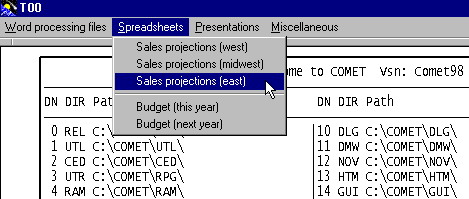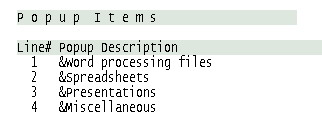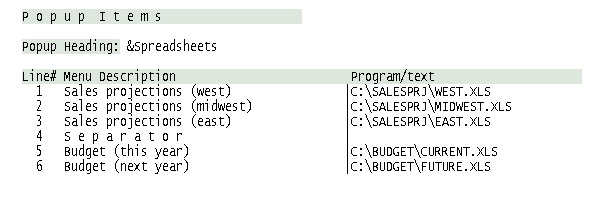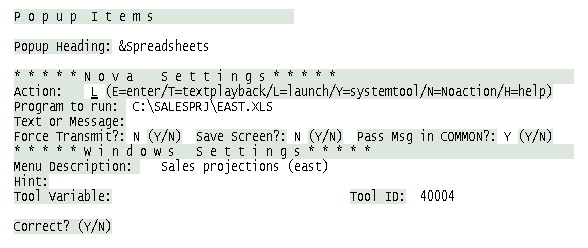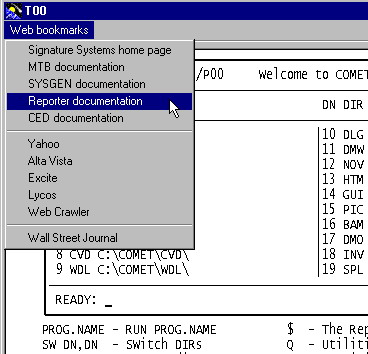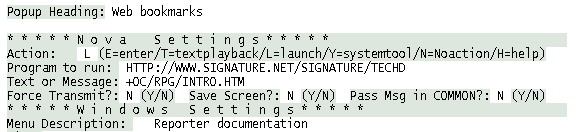SuperNova and Windows Apps / Web Pages
From CometWiki
Using SuperNova to Launch Windows Applications and Web Pages
In previous tips, we explained how to launch Windows applications and documents using the LAUNCH command in QMONITOR and the LAUNCH statement in MTB. This tip contains information about using SuperNova to launch Windows applications and web pages.
The SuperNova feature, which is available in Comet98 (the Windows version of Comet), provides pop-up menus, a graphical toolbar, and keyboard shortcuts. SuperNova brings a GUI shell to Comet, and can be easily implemented with your existing Comet applications.
In this tip, we'll show how pop-up menus can create a series of "bookmarks" -- Windows programs and/or web pages that you can launch directly from your Comet session. This feature lets you run a true Comet-centric system, one where your Comet applications are the starting point for all other user activity on the workstation.
The following display shows an example of this feature. The pop-up menu contains four main items: word procesing files, spreadsheets, presentations, and miscellaneous programs/documents. The user has selected spreadsheets, and the pop-up menu shows a number of specific spreadsheets that have been bookmarked. When the user selects a specific spreadsheet, Comet98 will launch the spreadsheet program (Excel, in this case) and open that document.
The above pop-up menu was created with CTMAINT (which stands for "Comet Tools Maintenance"), the maintenance program for SuperNova. Below is the sample screen display from CTMAINT for the pop-up items in our example.
Notice that the four main menu items are listed, and that the ampersand character (&) is included as a prefix to each menu item. This character creates a keyboard shortcut to each menu item (for example, pressing ALT + W will jump to the word processing menu, etc.).
The CTMAINT program contains detailed definitions for each pop-up menu. Here is the main screen showing the definitions for our sample spreadsheet menu. Notice that each menu item is associated with a specific Windows document name (for example, C:\SALESPRJ\WEST.XLS). These are the documents that will be launched when the user chooses specific items from the menu.
Here is the detailed definition screen in CTMAINT. In this example, the menu item is "Sales projections (east)." The SuperNova action code the "L" (which stands for "Launch") and the "Program to run" is C:\SALESPRJ\EAST.XLS (the name of the spreadsheet to launch). Launching a file with an extension of "XLS" causes Windows to start the Excel program.
After you've defined and saved a menu, there are several ways to display it. A simple way is via the SNOVA program, a utility that displays SuperNova menus.
If you define a library of pop-up menus -- something that is very easy to do using the CTMAINT program -- you'll probably want to write some MTB code to manage and display your menu structure. See the SuperNova documentation for more information.
Web Bookmarks, Too
The previous examples show how to launch Windows programs and documents that are stored on your own system (or local network). The launch feature, as we've shown in previous tips, can also launch web pages and CGI scripts via a web browser (e.g., Netscape, Internet Explorer).
The following example shows a SuperNova pop-up menu where each item is a web bookmark. The user has selected one of the Signature Systems on-line technical documents (the Reporter manual), and Comet98 will launch that web page (including connecting to the Internet, if not already connected, and launching your default browser).
Here's the CTMAINT definition screen for the Reporter web page. Notice that the "Program to run" field contains the name of the web page to be launched, in the following format:
HTTP://web-page
For this example, the full web page address is:
HTTP://WWW.SIGNATURE.NET/SIGNATURE/TECHDOC/RPG/INTRO.HTM
This web page is longer than the 40 characters allowed in the "Program to run" field, so the name is continued in the "Text or Message" field. Notice that a plus sign (+) is the first character in "Text or Message" field. This indicates that the two fields should be concatenated without adding a space between the fields. If that plus sign was not included, the two fields would be concatenated and a blank space would be added between the fields (which, in this example, would create an invalid web page name).
The launch feature in SuperNova adds a great deal of power and flexibility to your Comet system. With some very easy set-up steps, you can create and integrate a vast library of bookmarks for both local Windows documents/programs and Internet web pages/scripts.
Copyright © 1998 - 2007 Signature Systems, Inc.