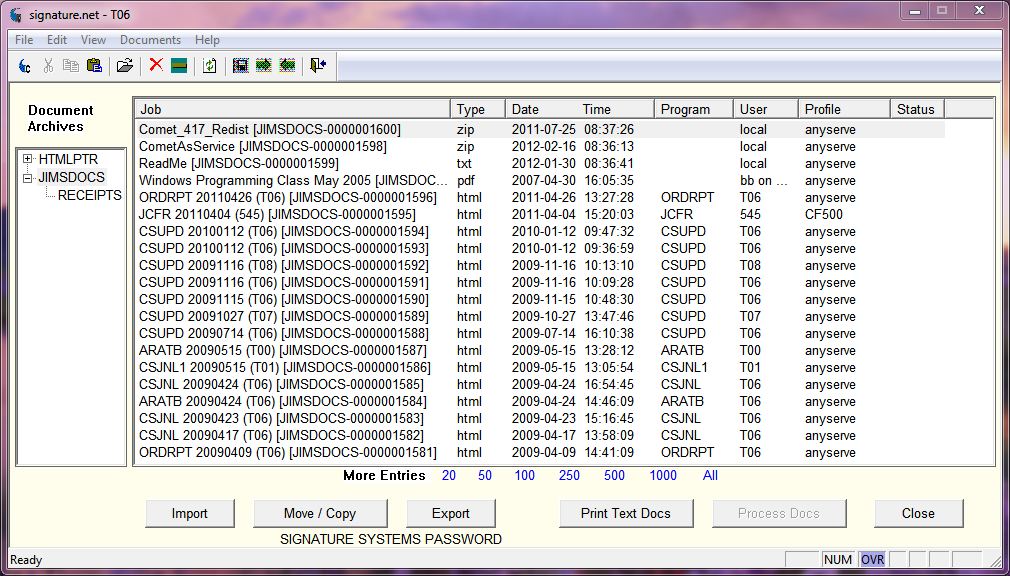DocMgr
From CometWiki
DocMgr is the way to organize and launch your documents. The concept is similar to the use of spooling printers and QSPOOL, but with more flexibility and the convenience of a Windows interface.
The DocMgr screen consists of a list box and the main list control. The list box contains the names of all the archives configured on your system. When you select one, the details of the jobs in that archive will be displayed in the list control. Double-click on a document's name to launch the viewer for the document, or right click on any document for a popup menu to view, delete, rename, copy, or export it. Multiple documents may be selected at one time for deletion or export. The toolbar and menu at the top of the screen provide a "Refresh" option to update the display, a "Clear archive" option to delete all documents from the archive, and an "Import" option to add any file on your system to the archive.
Clicking on a column heading in the list control determines the sorted order of the documents. DocMgr remembers your sort order choice so that the next time you run it, you'll see the display in your preferred order. This makes it easy, for example, to see all documents for a particular user grouped together regardless of when they were created.
You can launch DocMgr from QMONITOR by clicking on "Document Manager" or by running DOCMGR from READY or the utility menu.
How to Configuration an Archive
The configuration of the archive is done directly in the printer configuration:
Printer = LP6, P, X, SPL:JIMSDOCS, Adobe PDF,,;
The third parameter ("X") indicates that an archive is associated with this printer. "SPL:JIMSDOCS" specifies the CFAM directory (SPL) and archive name (JIMSDOCS). Unlike a spool name which is limited to 3 characters and must begin with "S", your archive name may be any name valid for a keyed file. Thus, you can use names like "INVOICES" or "ORDERS".
A Document Archive may also be used with your html and text printers:
Printer = LPH, H, X, SPL:HTMDOCS, HTM,HTMLPTR,; Printer = LPT, X, X, SPL:TXTDOCS, TXT,EXTPTR,;
Special Mnemonics
There are two mnemonics which you might want to use with your archive printer. The first is the (SpoolMessage=string$). In the past this mnemonic was used to associate a descriptive message with a spool job as viewed in QSPOOL. When used with a printer that is associated with a document archive it has a new function. It can be used to apply a descriptive name to the actual document file. Look at the first document in the example above. We used
(SpoolMessage="ReporterMacros")
to name our document. The remainder of the name includes the archive name, a serial number for the document, and the appropriate extension based on the printer type. Without the (SpoolMessage) mnemonic, the name of the program which generated the document will be used to form the name.
The other mnemonic available to you is the (Document=File$,Dir$) mnemonic. It can be used to direct a copy of your document to a CFAM directory (Dir$). File$ specifies the name which will be assigned to the document. If the name does not contain an extension, the appropriate one (.pdf, .html, or .txt) will be added depending on the type of printer being used. You may issue the mnemonic several times to produce multiple uniquely-named copies of the output file. Because a qdir entry will not be created for this file, you may use long filenames.
When using this mnemonic, the document is first created in the default folder associated with the printer. For pdf printers this is established in the "Properties" for the printer. For html and text printers it is the Windows user's temp folder. Then, when the printer is closed, a copy of the document will be made for each occurrence of the mnemonic. The original document will remain in its folder. Its full pathname can be retrieved by reading the # LUN following the CLOSE of the printer.
You do not have to be using an archive to use this mnemonic. If you are using an archive, you may also use the (SpoolMessage) mnemonic to specify the name of the document kept in the archive.
Importing and Exporting
You may import files to the archive either through the DocMgr UI or from your own app. The archive will accept any file type. Just remember that if you attempt to view it, you must have an application installed that is capable of opening that file (ie Adobe for .pdf files). To import from your own app, get the DMImp.inc file from the XTL folder.
You can transfer your old QSPOOL jobs into the archive by using the Archive option in QSPOOL.
Exporting archive files is done through the DocMgr UI. You may select one or more files at a time and a destination folder. CopyFile will be used for the export.
Use of DocMgr requires a COM license for CometLib. Comet Subscribers in good standing have a complimentary COM license for each Comet license.