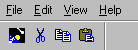Background Discussion
From CometWiki
SuperNova Introduction
Background Discussion
In order to understand how the SuperNova features work, let's review the Nova system. The Nova function keys (F1, F11, F12, and Shift F1 through F12) are "inert" keys. They don't become "active" until the user presses one of these keys, at which point Comet suspends the current application and hands control over to the Nova subprogram. This subprogram reads the Nova control file, then performs the appropriate action.
The SuperNova features work in the same manner, but with some advantages not found in the Nova system. The pop-up menu, toolbar, and accelerator keys are also "inert" features that become "active" when the user clicks the mouse on the menu, clicks the mouse on an icon, or presses an accelerator key, respectively. The logic for these actions is not contained in the application program. Rather, it is contained in a subprogram and control file similar to Nova.
In this regard, the Nova and SuperNova features can best be described as event-driven applications; an specific "event" causes a corresponding action to occur.
With the Nova system, the special actions are limited to the function keys whose imbedded actions are not visible on the data entry screen. However, the SuperNova system provides a pop-up menu and/or a toolbar, both of which provide visual information about the events. The pop-up menu contains descriptive text, while the toolbar includes "bubble text" that is visible when the mouse cursor passes on top of the icon. In addition, descriptive text is displayed on the status line (the bottom line of the window) for both pop-up menu items and toolbar items.
The SuperNova features are very easy to implement. A simple maintenance program creates and maintains the SuperNova tools. Once the tools have been created, you load and unload them by using a supplied subprogram.
It is important to note that the SuperNova tools are dynamic. You can load a new set of tools for a particular program overlay, then restore the previous set of tools when the overlay is done. This provides an added dimension for your application packages; each program can display its own pop-up menu and toolbar, plus have its own accelerator keys.
As implied above, the tools are loaded in a "stack" arrangement. Each time you load a new set of tools, they are placed on the top of a stack and the previously-loaded tools are "pushed" down. When you unload a set of tools, they are "popped" from the stack and the previous set of tools are restored. There is no limit to the number of tool sets you can place in the SuperNova stack.
When you launch Comet98, a default set of tools is placed on the top of the stack.
These tools are the "initial tools."
The initial tools includes the following pop-up menu structure:
| File | Edit | View | Help |
| New Session Ctrl+N | Cut | Toolbar | Release Notes |
| Print Ctrl+P | Copy | Status Bar | About Comet98 |
| Print Setup | Paste | Startup Details | |
| Set Printer Font | Directory Aliases | Maximize Options | |
| Exit | Auto horiz. scroll
Large Tool Buttons |
The initial toolbar includes four icons:
![]() initiates the "paste" function
initiates the "paste" function
The initial tools include two accelerator keys, as shown in the pop-up menu structure:
Ctrl+N launches a new Comet session Ctrl+P prints the current screen to the Windows printer
The initial tools remain in effect until you load another set of tools. If you load multiple sets of tools into the stack, you can reinstate the initial tools by "popping all" of the user-defined tools.
Exiting from Comet also "pops all" of the user-defined tools.