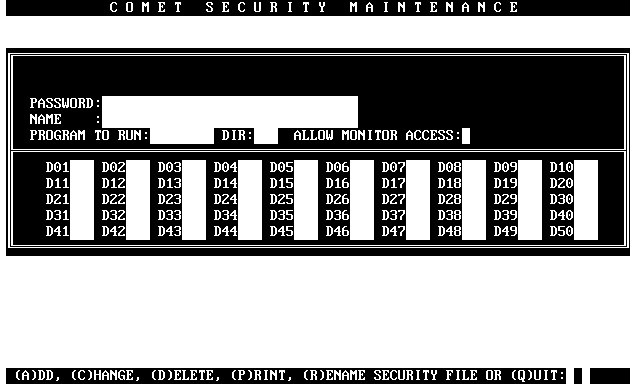Activating Comet Security System
From CometWiki
| (2 intermediate revisions not shown) | |||
| Line 1: | Line 1: | ||
| - | '''Activating Comet Security System''' | + | 6'''Activating Comet Security System''' |
* [[Activation Overview]] | * [[Activation Overview]] | ||
| Line 35: | Line 35: | ||
The following main screen is displayed: | The following main screen is displayed: | ||
| - | + | [[Image:Security.jpg|800px|center]] | |
| - | + | ||
| - | [[Image: | + | |
| - | + | ||
| - | + | ||
| - | + | ||
| - | + | ||
| - | + | ||
| - | + | ||
| - | + | ||
| - | + | ||
Notice the following option at the bottom of the screen: | Notice the following option at the bottom of the screen: | ||
Latest revision as of 22:27, 23 May 2009
6Activating Comet Security System
- Activation Overview
- Adding a password
- Changing a password
- Deleting a password
- Printing passwords
- Renaming the password file
The Comet security system is activated simply by running the SECURITY program (program name is SECURITY, directory name is UTL). The SECURITY program creates the QSTART2 file as well as the system password file. The program also provides full maintenance options for adding, changing, or deleting password records.
IMPORTANT NOTE:
Before running the SECURITY program, create a security directory and add it to your Comet configuration (using the QCFIG on-line configuration program). Copy QMONITOR, SECURITY, and SECQ2C (if required) to your security directory.
When the SECURITY program is run, the following prompt is displayed:
ENTER SYSTEM PASSWORD FILENAME:
Type the name you have chosen for the password file and press Enter to proceed to the next prompt. If this is the first time you are running the SECURITY program, the program will create the system password file using the name you type.
Note:
On subsequent uses of the SECURITY program, this prompt will be displayed as a means of validating the password filename.
After the filename is entered, the following prompt is displayed:
ENTER SYSTEM PASSWORD DIR:
Type the directory name you have chosen (the security directory from above) and press Enter to proceed to the main menu. If this is the first time you are running the SECURITY program, the program will create the system password file on the directory name you type.
Note:
On subsequent uses of the SECURITY program, this prompt will be displayed as a means of validating the password directory name.
The following main screen is displayed:
Notice the following option at the bottom of the screen:
(A)DD, (C)HANGE, (D)ELETE, (P)RINT, (R)ENAME SECURITY FILE OR (Q)UIT:
To add a password record to the password file, choose A.
To change information in an existing password record, choose C.
To delete a password record, choose D.
To print a list of all password records, choose P.
To rename the system password file, choose R.
To exit from this program, choose