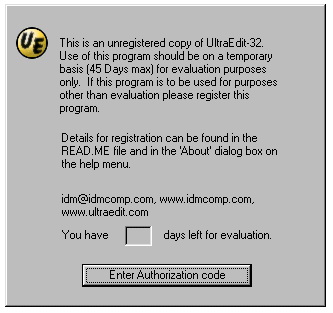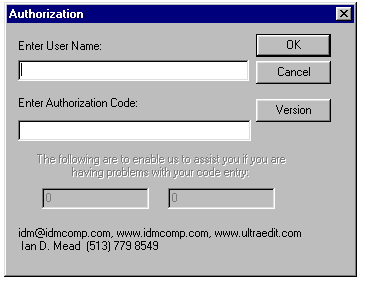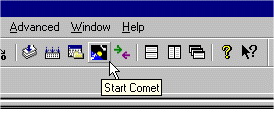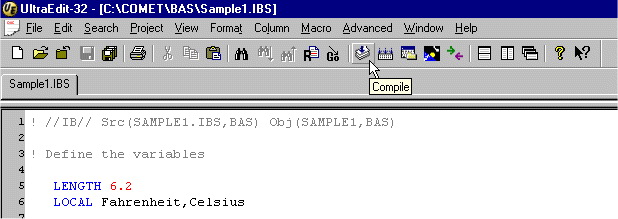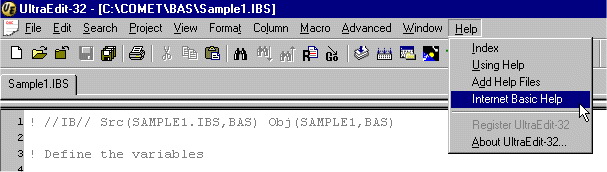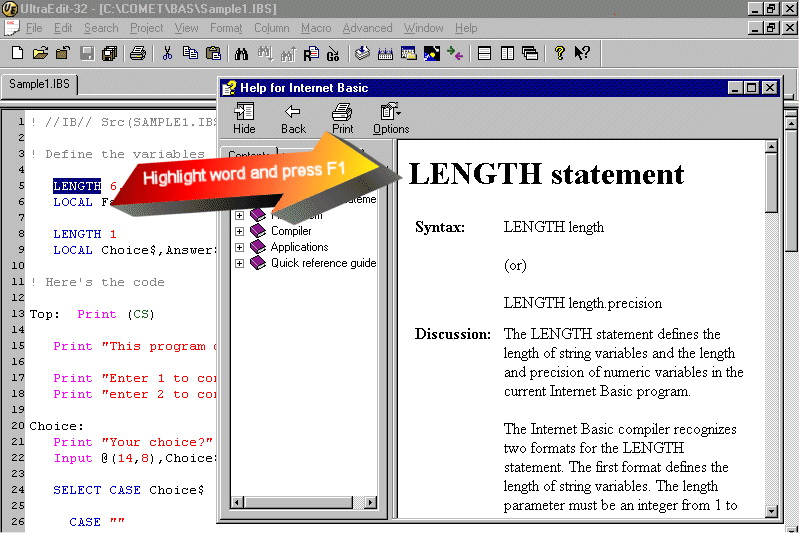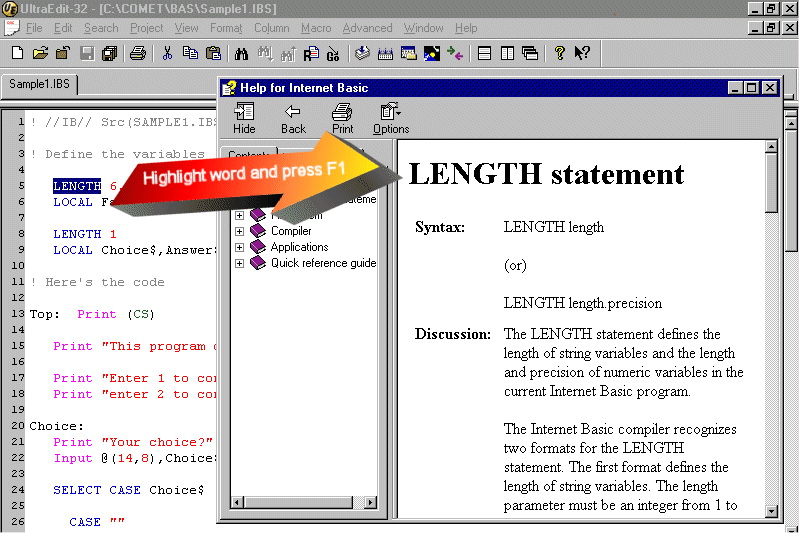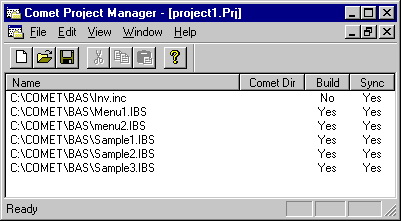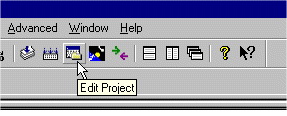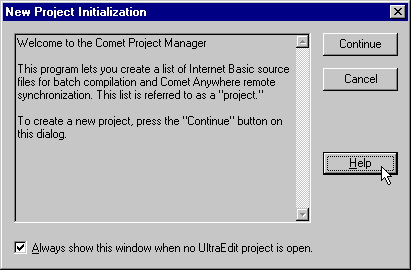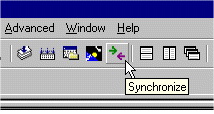Internet Basic Development Platform
From CometWiki
Contents |
Internet Basic Development Platform
==== NOTE ====
This document has been replaced by this one: [1]
Introduction
The Internet Basic Development Platform is a software toolkit for programmers who write applications for Comet systems.
The toolkit includes a customized version of the Ultra Edit text editor.
This program offers many outstanding features, such as:
- a toolbar icon to run the Internet Basic compiler
- automatic registration of the source file in the Comet QDIR file (when the program is compiled)
- an Ultra Edit window where compiler errors are displayed (clicking on an error message jumps to the source line where the error occurred)
- syntax coloring
- context-sensitive help (highlight a word in the source code and press F1)
- menu-based help (includes table of contents, comprehensive index, and full text search of the Internet Basic documentation)
- a toolbar icon to start Comet
- a toolbar icon to start the Comet Project Manager (see description below)
- toolbar icons to compile a project and/or synchronize files between a CometAnywhere client system and a Comet host system (see description below)
Download and installation instructions
- 1 Make sure you are running the appropriate version of Comet:
- Comet2000 Build 299 or greater
- REL Version 01.07 or greater
- 2 Download Ultra Edit from [www.ultraedit.com]. Get the file named uedit32.zip.
- 3 Using WinZip, unzip the uedit32.zip file.
This zip file contains two self-installing programs:
Uedit32i.exe -- the Ultra Edit installation program Dictam.exe -- the dictionary for Ultra Edit's spelling checker (American English)
- 4 Run Uedit32i.exe and install Ultra Edit.
- 5 Optionally, run Dictam.exe and install the dictionary for Ultra Edit's spelling checker.
- 6 Download the Internet Basic Development Platform from Signature's web site.
The self-installing program contains Signature's add-in features to Ultra Edit, including a custom toolbar, the syntax coloring file, the Internet Basic help file, the Comet Project Manager, and programs that provide the interface between Ultra Edit and Comet.
- 7 Run the IBINSTALL.EXE program to install the Internet Basic Development Platform.
Note: If you ever re-install Ultra Edit, run IBINSTALL.EXE again to re-install the add-in features.
Make sure to run IBINSTALL.EXE after installing Ultra Edit.
- 8 You have 30 days to evaluate Ultra Edit and the Internet Basic Development Platform.
To continue using these features after the evaluation period, you must enter an authorization code
Authorization codes are issued by Signature Systems to members of the Internet Basic Developer Group only.
Each authorization code is for one user only, not for a company or organization.
Click on the "Enter Authorization code" button in Ultra Edit, as shown on the following screen.
Enter the User Name and Authorization code you received from Signature Systems, and then click on the "OK" button, as shown on the following screen.
Note: The User Name is a text field that starts with "UESIG".
Creating and compiling Internet Basic source programs
When you create an Internet Basic source program using Ultra Edit, you are creating a text file.
If you save a file using the recommended naming convention, your source program will inherit the syntax coloring for Internet Basic.
That naming convention is as follows:
Internet Basic source programs contain an extension of .IBS Internet Basic include files (aka usefiles) contain an extension of .INC Here are some sample source program names:
SAMPLE1.IBS SAMPLE2.IBS SAMPLE3.IBS SAMPLE4.IBS
The Internet Basic compiler recognizes a compiler command in the source program itself.
This command is written as a comment and placed on the first line of the source program.
Here are two examples:
! //IB// Src(SAMPLE1.IBS,DSK) Obj(SAMPLE1,MSC) ! ! //IB// WSrc(G:\Comet\DSK\ClearLst.Ibs) WObj(G:\Comet\DSK\ClearLst)
The first example shows the file and directory names in Comet format, while the second example shows the file names in Windows format.
Note: If you omit the command line from your program, the Internet Basic Development Platform creates an object program using the same name as the source program without the extension.
For example, if your source program is named SAMPLE1.IBS, your object program will be named SAMPLE1.
(Technically, the object program is named SAMPLE1.OBJ, but you do not specify the OBJ extension when writing the command line in your source program.)
For more information about the command line, including information on additional options, see the Internet Basic documentation.
Prior to compiling your program, make sure that Comet us running.
If it isn't, click on the "Start Comet" icon on the toolbar, as shown here:
Note: The "Start Comet" icon starts the previous version of Comet, if any, that was running on your system.
If your system has multiple versions of Comet (including CometAnywhere), and if you want to start a specific version of Comet, do so before running Ultra Edit.
When you are ready to compile your program, click on the "Compile" icon on the toolbar, as shown here:
There are two other ways to start the compiler. One is a menu option (the "Compile" item on the "Advanced" menu), as shown below.
The other is a keyboard shortcut -- the F7 key.
Troubleshooting
Here are a couple of steps that can help you fix some common start-up problems:
- Make sure you are running Comet2000 Build 299 or greater, and REL Version 01.07 or greater.
- Make sure you are running Comet before you try to compile a program.
If you didn't start Comet before running Ultra Edit, click on the "Start Comet" icon on the toolbar.
- Make sure your Comet configuration has at least one session free (i.e., running QMONITOR) when you try to compile a program.
If all of your foreground sessions are in use running other programs, the interface between Comet and Ultra Edit will not run.
- If you're having trouble compiling a program, run the CAPI program in Comet, and leave it running.
This program provides the interface between Comet and Ultra Edit.
When you compile a program from Ultra Edit, CAPI displays progress messages about the compilation.
Verify that these messages are being displayed.
(Note: This is a troubleshooting step only.
Under normal running conditions, the CAPI program is run automatically by the Ultra Edit interface to Comet; you do not need to run it manually.
Likewise, under normal running conditions when the compiler is done, CAPI is terminated.)
If your source code does not display statements in color, make sure you've saved the file using the recommended extension (IBS).
Also verify that the wordfile.txt file is in the Ultra Edit program directory.
This file contains the syntax coloring rules for Internet Basic.
Getting help
The Internet Basic Development Platform provides several ways to access the Internet Basic documentation.
First, you can choose the "Internet Basic Help" item from the "Help" menu, as shown here:
Second, you can highlight a keyword in your program and press the F1 key (or use the "Internet Basic Help" menu item shown above).
This method provides context-sensitive help for all of the keywords in the Internet Basic language.
Note: The documentation included with the Internet Basic Development Platform is a compiled version of the documentation files found at the [Internet Basic web site].
When updates occur, Signature Systems will update the web site and will also provide an updated version of the compiled help file.
Third, you can use the Tag List feature.
To activate this feature, press Ctrl + F8 and click on the tag shown on the right part of the screen.
UltraEdit will insert the associated text into your source code, providing you with a template for the specified statement/command.
There are four catagories of Internet Basic tags:
- 1 Statements
- 2 Mnemonics
- 3 Compiler commands
- 4 System variables
Comet Project Manager
The Comet Project Manager helps you manage Internet Basic programming projects.
This program lets you create a list of files for two purposes:
- batch compilation
- CometAnywhere remote synchronization
The list of files is referred to as a project.
Here is a project that contains five source programs and one include file.
The Build column specifies whether the files are to be batch compiled (yes for the source programs, no for the include file).
The Sync column specifies whether the files are to be synchronized between a CometAnywhere client system and a Comet host system.
To start the Comet Project Manager, click on the "Edit Project" icon on the Ultra Edit toolbar.
For more information about the Comet Project Manager, see the on-line help.
There are two additional toolbar icons.
One is the "Compile Project" icon, which performs a batch compile of files in a project.
The other is the "Synchronize" icon, which synchronizes files between a CometAnywhere client system and a Comet host system.
Both of these are described in the on-line help for the Comet Project Manager.